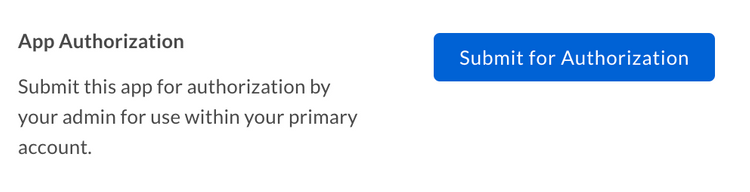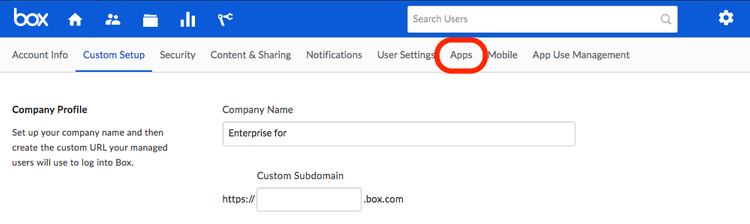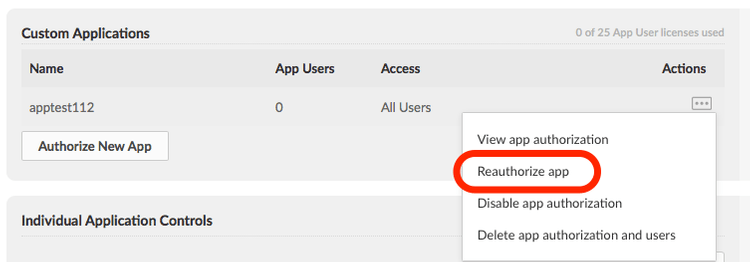App Approval
App Approval
Custom App that are configured with JWT or App Token authentication will need to be authorized within the Box enterprise by the enterprise Admin User before it can be used.
Approval Notifications
A semi-automated process for app approval is available in the developer console.
Head over to your application in the developer console and select the "General" link from the left sidebar in your application and scroll down to the "App Authorization" section.
By submitting the application for approval it will send an email to your enterprise admin to have them enable the application. More information on this process is available in our community article on app authorization.
Manual Approval
If the above process is not an option, the following are instructions on how to manually approve the application.
As developer
As the developer, head over to the application in the developer console and copy the app's client ID and provide this to your admin.
As admin
As the admin, head over to the admin console select the "Apps" tab.
Scroll down to the "Custom Applications" section and click on the "Authorize New App" button.
When asked for the API key, enter the client ID for the application that the developer provided.
Re-authorization on changes
When the application's scopes or access level change the application needs to be re-authorized. Repeat the process above and request a new Access Token for the new changes to take effect.
In the same section where the application was initially authorized, the admin can re-authorize the same application.