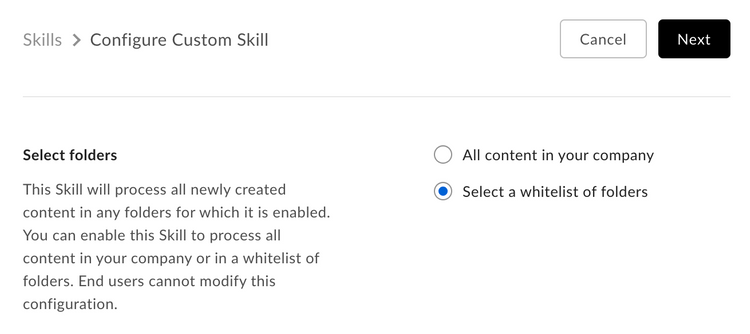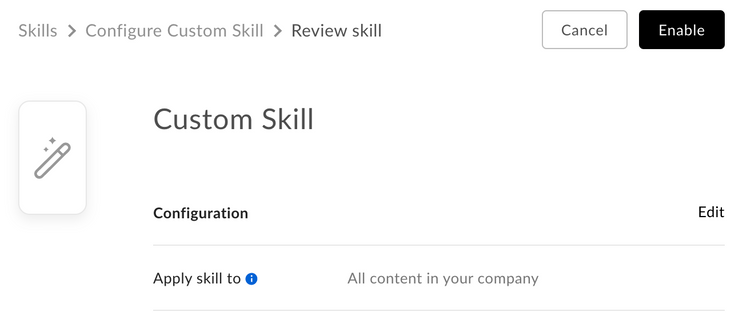Approval
Approval
Custom Skills will need to be enabled on a folder by the enterprise's Box Admin before it can be used.
As developer
As the developer, head over to the application in the developer console and copy the app's Client ID and provide this to your admin.
As an Admin
To enable your Custom Skill application, head over to the Skills section of the Box Admin Console and click the "Add Skill" link to add a new skill.
Enter the Client ID (API key) for the Custom Skill application. This is the Client ID that was provided by the developer.
Click "Next" and select the folder(s) where the Box Skill application should operate.
There are two options here:
- All content in your company authorizes the Skill at the root folder of every user. This results in every file uploaded to any folder being processed by the Box Skill application
- Select a whitelist of folders enables the application to a specific folder or set of folders on which the Skill application operates.
Click "Enable Skill" and accept the terms and agreements. The Custom Skill has now been enabled. Any new content added to the folder(s) you selected will now trigger an event to be sent to the Invocation URL provided in the Box Developer Console.