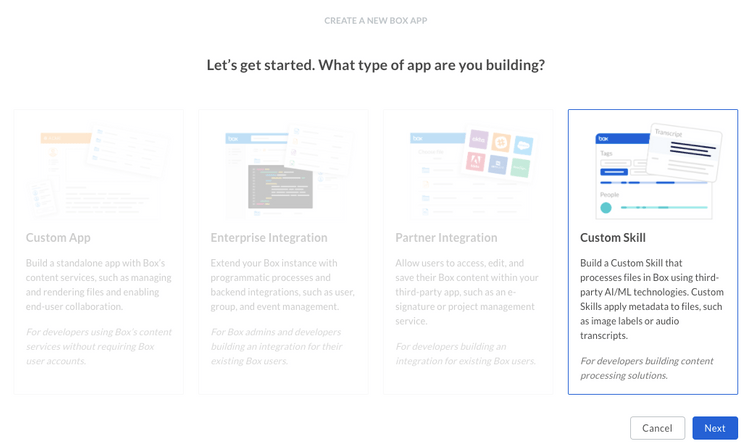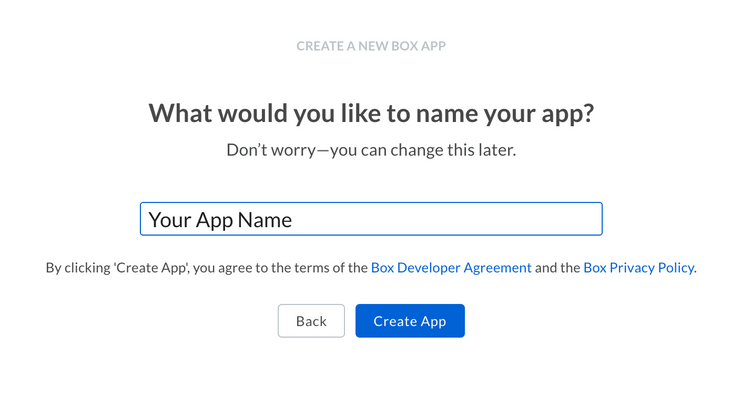Setup
Setup
Setting up a Custom Skill is a multi-step process.
Prerequisites
To set up a Custom Skill you will need to pass the following requirements.
- You need to be a be able to access the Developer Console for your enterprise, or sign up for a developer account.
Create the app
1. Log in to the Developer Console
Head over to the Developer Console and select "Create New App".
2. Create a Custom Skill
Select the "Custom Skill" option from the list of application types and select "Next".
3. Provide a name
On the next screen, provide a unique name for your application. This name needs to be unique across all applications on Box.
Approval
Before a Custom Skill can be used it needs to be assigned to a folder for which the skill should trigger.
Learn more about approving Custom SkillsBasic configuration
Before a Custom Skill can be enabled enabled on a folder, some basic additional configuration needs to be set up.
Invocation URL
Custom Skills work by sending a payload for every file uploaded a remote URL. This URL is called the invocation URL.
The Invocation URL can be any HTTP endpoint representing a server, development
machine, or serverless function. The only condition is that the URL is publicly
available and accessible by the Box servers. For this reason, localhost is not
a valid address.
To set up the Invocation URL, head over to the Developer Console, select your application, and select on the "Configuration" panel on the left hand side.
Scroll down to the "Invocation URL" section.
Fill in a secure HTTPs address and save the form. The invocation URL has now been configured.
File Extensions
By default a Custom Skill will trigger for any file type in the folder. To specify specific file extensions to trigger the Skill for, scroll down to the "File Extensions" section of the "Configuration" panel of your application.