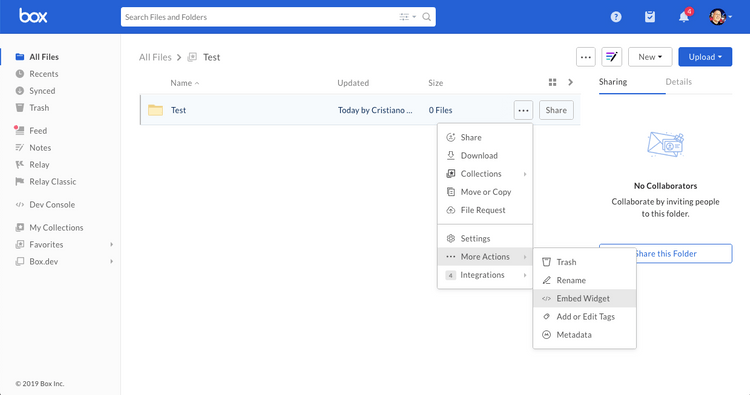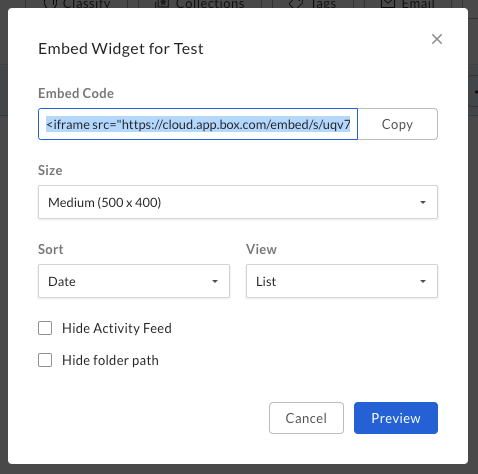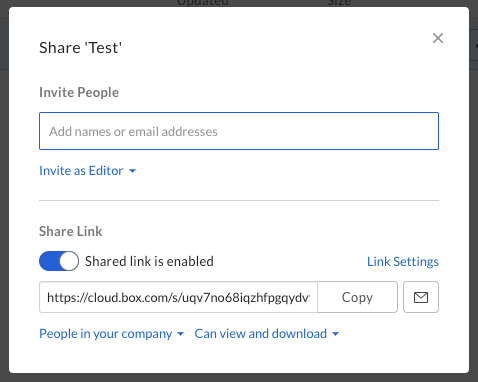Box Embed
Box Embed
Box Embed is a HTML-based framework that makes it possible to embed the entire Box experience anywhere people work. Box Embed provides the ability to upload, search, comment, share, tag, and most importantly edit files using Box Edit.
Configure
From the web
To grab your Box Embed code from the Box web app, navigate to the folder of choice, click on the ellipsis beside the folder, go to More Actions, and click Embed Widget.
You are presented with options to adjust the size, view, and sorting.
Once you are done customizing the embed widget, all you will need to do is copy and paste the embed code into your site or web application.
Programmatically
If you want to add more customization to Box Embed, you have the ability to build it programmatically. The format for an embed snippet is as follows.
<iframe
src="https://{custom_domain}.app.box.com/embed/s/{shared link value}?view={list or icon}&sortColumn={name, date, or size}&sortDirection=ASC"
width="{pixels}"
height="{pixels}"
frameborder="0"
allowfullscreen
webkitallowfullscreen
msallowfullscreen
></iframe>
Finding your shared link value
The first step to building an embed iframe programmatically is to generate or
find the value for the shared link. One way to find this value is by using the Box
web app.
Additionally, you can also find this shared link value through the API using the
GET /files/:id or GET /folders/:id
endpoint and passing in the query parameter fields=shared_link.
curl https://api.box.com/2.0/folders/12345?fields=shared_link \
-H "authorization: Bearer ACCESS_TOKEN"
"shared_link": {
"url": "https://cloud.box.com/s/bxtkjxgiq6v50zfap4h1xez5qthn186u",
"download_url": null,
"vanity_url": null,
...
}
Parameters
Next, you will want to choose your view customization options. The following is a list of optional parameters you can configure.
view | The view type for your files or folders. Can be list (default) or icon. |
sortColumn | The order the files or folders are sorted in. Can be name, date (default), or size. |
sortDirection | The sort direction of files or folders. Can be ASC (default) or DESC. |
showParentPath | Hide or show the folder path in the header of the frame. Can be true or false (default). |
showItemFeedActions | Hide or show file comments or tasks. Can be true (default) or false. |
Full Screen Capabilities
To enable full screen capabilities for the Box Embed snippet, include one or more
of the following parameters if you want the object to be viewable in full screen
within an <iframe>:
allowfullscreenwebkitallowfullscreenmozallowfullscreenoallowfullscreenmsallowfullscreen
Expiring Embed Links
For files, another option is to call the GET /files/:id
and request an expiring_embed_link using the fields query parameter.
curl https://api.box.com/2.0/files/12345?fields=expiring_embed_link \
-H "authorization: Bearer ACCESS_TOKEN"
{
"etag": "1",
"expiring_embed_link": {
"token": {
"access_token": "1!rFppcinUwwwDmB4G60nah7z...",
"expires_in": 3646,
"restricted_to": [
{
"object": {
"etag": "1",
"file_version": {
"id": "34567",
"sha1": "1b8cda4e52cb7b58b354d8da0068908ecfa4bd00",
"type": "file_version"
},
"id": "12345",
"name": "Image.png",
"sequence_id": "1",
"sha1": "1b8cda4e52cb7b58b354d8da0068908ecfa4bd00",
"type": "file"
},
"scope": "base_preview"
},
...
],
"token_type": "bearer"
},
"url": "https://cloud.app.box.com/preview/expiring_embed/...."
},
"id": "12345",
"type": "file"
}
The url attribute can be used in an <iframe> to embed an auto expiring Box
Embed interface.
<iframe
src="<YOUR-GENERATED-BOX-EMBED-LINK"
width="{pixels}"
height="{pixels}"
frameborder="0"
allowfullscreen
webkitallowfullscreen
msallowfullscreen
/>
Parameters
Extra parameters can be added to this URL as well to customize the UI. To do so,
add the following parameters to the url as query parameters. The eventual URL
would look something like this.
https://app.box.com/preview/expiring_embed/[HASH]?[parameterName]=true
showDownload | Shows the download button in the embedded header bar if the viewer has permissions to download the file. Document file types will also show a print button since print and download are governed by the same permissions. Defaults to false. |
showAnnotations | Enables users with permission Preview and above to annotate document and image previews. Also shows annotations that are already on the document. To learn more about the file types that annotations is available on as well as the types of annotations, you can refer to our Annotations page. Annotations are available today on web browsers only. On mobile browsers, users will be able to view annotations but not create new ones. |
Custom Logo
Paid Box customers have the option to remove the Box logo in the file Preview. To do so, visit the Admin Console, Enterprise Settings, Custom Setup and toggle the Embed widget customization off to hide the Box logo.
Limitations
Box Embed is not optimized for mobile browsers and should not be used in web experiences designed for mobile devices. Many UI elements, like the download and print options might not show in mobile browsers.