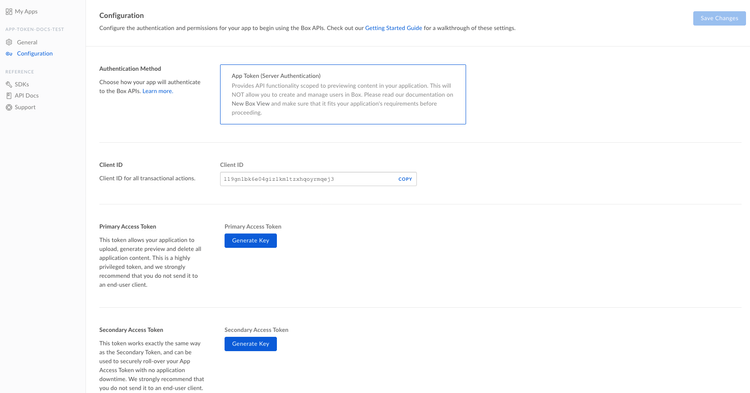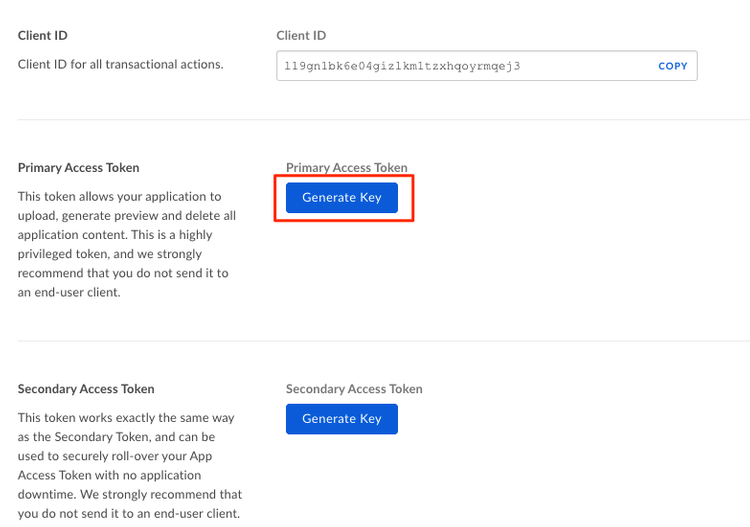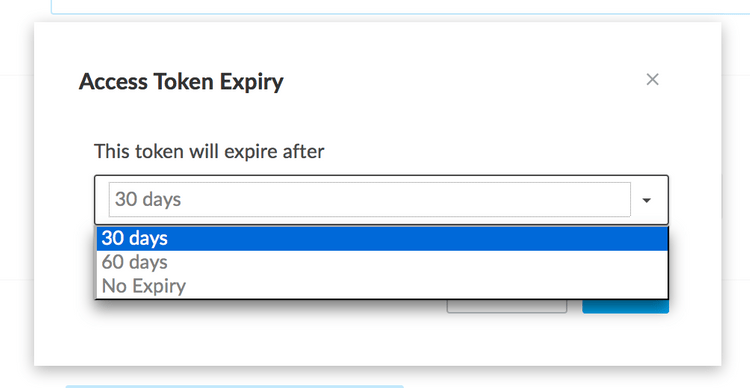Setup
Setup
Before uploading files to Box and previewing them using Box View, a Box application must be created and an access token be generated for that application.
Create App Token App
Box View uses an authentication mechanism called App Token Auth to store files directly within the account of the application as opposed to a specific Box user. This permits the previewing of files without having to associate the content with a user.
The first step is to create the application and authorize it through your admin to begin making API requests to Box.
Setup and authorize App Token appGenerate Access Token
With your application loaded, click on the Configuration option in the left navigation menu. The configuration page for your application should look like the following.
Click on the Generate Key button within the Primary Access Token section.
Choose the expiration time for your token, either 30 days, 60 days, or set the token to never expire.
Once the app token is generated, copy and store it securely. It won’t be displayed once the page is reloaded since Box stores a one-way hash of the tokens instead of the actual token and cannot retrieve the original token again.