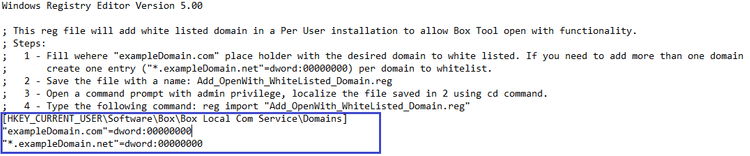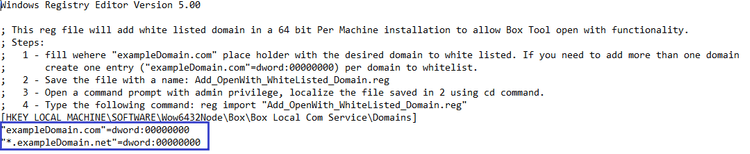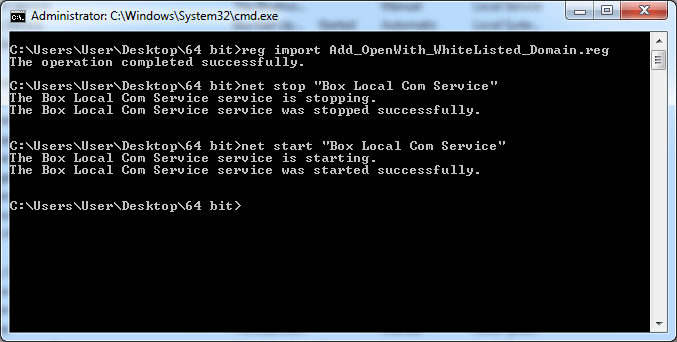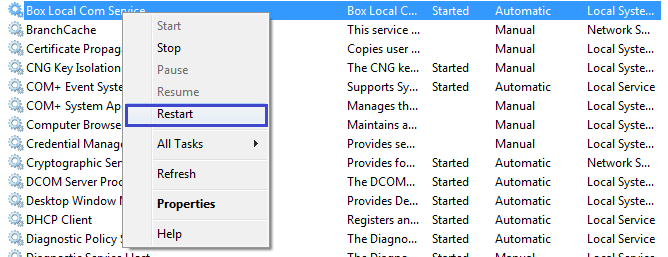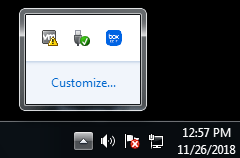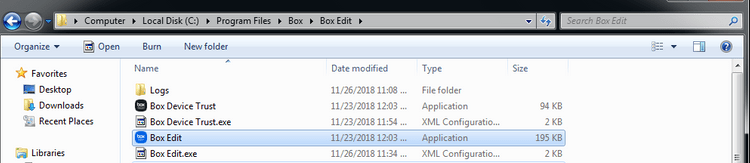Box Edit Custom Domains
Box Edit Custom Domains
In order to integrate a third party web application with Box Tools, you will need to explicitly add your application's URL. On Windows, this is achieved by adding a registry key. On MacOS, you will need to run few terminal commands to add and remove domains.
Safelisting on Windows
Before starting the domain safelisting installation, please download the
required scripts from the provided .rar
here.
Per User Installation
Open Add_OpenWith_WhiteListed_Domain.reg in a text editor.
Close the file (save changes), open a command prompt with admin privileges, and navigate to the .reg file and type the following command.
reg import "Add_OpenWith_WhiteListed_Domain.reg"
Per Machine Installation
Open the following file in a text editor:
x64:Per Machine\64 bit\Add_OpenWith_WhiteListed_Domain.regx86:Per Machine\32 bit\Add_OpenWith_WhiteListed_Domain.reg
Replace the placeholder domain with the domain you would like allow.
Close the file (save changes), open a command prompt with admin privileges, and navigate the .reg file and type the following command:
reg import "Add_OpenWith_WhiteListed_Domain.reg"
Restart the Windows service: Box Local Com Service (Box Edit.exe) using
one of the following methods.
Via the command prompt
In a command prompt, enter:
net stop "Box Local Com Service"net start "Box Local Com Service"
Via the UI
Press Windows + R and type services.msc.
Restart Box Edit.exe by finding Box Edit in the system tray.
Right click and select Quit.
Open %programfiles%\Box\Box Edit and run Box Edit.exe.
Removing
- Run
Remove_ALL_OpenWith_WhiteListed_Domain.regto remove all domains at once - Run
Remove_OpenWith_WhiteListed_Domain.regto remove specific domains. Use the instructions above to add domains to this .reg, which will remove domains.
Safelisting on MacOS
Steps
Download the bash script here.
Open the Terminal, go to the folder where the bash script was downloaded, and add the right permissions by running this command:
chmod u+rx OpenWith.sh
To add domains, run the following command in a terminal:
./OpenWith.sh -a domain1 domain2 ...
To remove domains, run the following command in a terminal:
./OpenWith.sh -r domain1 domain2 ...
To clear all domains, run the following command in a terminal:
./OpenWith.sh -c
To list all domains, run the following command in a terminal:
./OpenWith.sh -l
Notes
- When safelisting domains ensure you are entering the domains without the HTTP
protocol (for example without
https://) or any trailing path likeyourdomain.com/page/3). - All requests most come from a secure origin via HTTPS.
- Safelisting subdomains and ports is possible as the wildcard
*is supported. For example, all subdomains could be safelisted by adding*.yourdomain.comto your list.
Uninstalling
When Box Tools is uninstalled, all domains will be removed.